Documents
I want all my files to be saved locally so that I can access them while offline. Using Google Drive and Dropbox is the ideal solution. Instead of putting school assignments into the Documents folder on my Mac, I save them to a Documents folder inside my Google Drive folder. Since Google drive syncs all content to the cloud it's always backed up. I prefer google drive to dropbox simply because it has more space (15GB instead of 2GB). With 15 GB of free storage, as long as it's just documents, I always have room and collaboration/sharing is already integrated.
Pictures
 For those with Android, Google+ is a great app that has auto backup and unlimited storage. Any pictures uploaded through the app will not count against your 15GB so long as they are 2048px. Pictures can be set to private by default which is great considering Google+ is a social platform. You can view and download them any time via the app or your Google Plus page. As an extra your photos are automatically enhanced using Google's photo algorithms that they revealed last year at Google IO and duplicates are merged into fun gifs known as Auto Awesome.
For those with Android, Google+ is a great app that has auto backup and unlimited storage. Any pictures uploaded through the app will not count against your 15GB so long as they are 2048px. Pictures can be set to private by default which is great considering Google+ is a social platform. You can view and download them any time via the app or your Google Plus page. As an extra your photos are automatically enhanced using Google's photo algorithms that they revealed last year at Google IO and duplicates are merged into fun gifs known as Auto Awesome.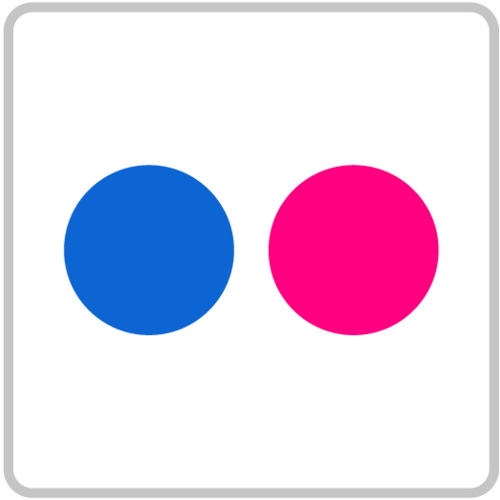
For those with tons of pics that just want a place to dump them all at full res, check out Flickr. Signing up gives you 1TB of free photo storage. Make sure that any uploads are marked as private as that may not be default.
Music
Google comes to the rescue again with Google Play music. You can now as of Feb 26, 2015 upload 50,000 songs to your own personal music library. Here are some of the extra perks for uploading to the cloud:
1) Stream using the Google play mobile app, chrome extension, browser or other 3rd party apps such as "Gear for Google Play and YouTube"
2) Automatic organizing that happens upon upload. Your music is analyzed much like the way Shazam works and metadata is automatically added so that your content is organized and can be searched by album, artist, and anything else.
3) Google play often gives away free top name albums as promotional items that can added to your library with just a click.
Videos
For home movies, Flickr may be a good choice. For movies, you're probably best getting a hard drive and setting up a plex server.
So before you think about getting a hard drive consider what you're really trying to do. It may be easier to use the cloud. What kinds of data do you need to backup? Is there any great service you know of that I should try out?







